
The Problem with USB for Integrators
Since its inception, USB has evolved rapidly, delivering faster speeds and more capabilities with each new version. This progress, however, has created confusion for AV professionals. The version numbers and marketing names have become inconsistent, leading to a situation where not all USB cables and ports behave the same.
For systems integrators, this creates a ‘capability soup’ that makes selecting the right hardware and cables unnecessarily complex and fraught. Consequently, it can result in unreliable installations, unexpected performance limitations and troubleshooting delays.
In this article, we want to help integrators cut through that confusion by explaining how USB versions, Thunderbolt, DisplayPort Alt Mode and tunnelling really work. With a clear understanding of these technologies, you can select the right cables and hardware for reliable, high-performance AV installations.
The Background: USB’s History of Rapid Evolution
From USB1.0 to USB3.2
When USB was introduced in the 1990s, it simplified device connectivity by replacing serial and parallel ports with a single universal connection. USB 1.0 supported 12 Mbps, followed by USB 2.0 at 480 Mbps, plenty for peripherals like printers, keyboards and basic webcams of that age.
Speeds increased rapidly with USB 3.0 in 2008 (5 Gbps) but naming conventions soon became inconsistent:
- USB 3.1 (2013) reclassified USB 3.0 as USB 3.1 Gen 1 (5 Gbps) and introduced USB 3.1 Gen 2 (10 Gbps).
- USB 3.2 (2017) pushed speeds to 20 Gbps by using all four data lanes of a USB-C cable, labelled USB 3.2 Gen 2×2.
Rather than adding new versions, older ones were renamed. Even today, products may still be marketed as USB 3.0 despite that naming convention having been updated years ago. For AV professionals, this is understandably confusing, the shifting terminology often requiring detective work just to understand what a USB connection actually supports.
[ For more on this, check out our USB-C Demystified: Understanding the Fundamentals article ]
Thunderbolt and USB4
In parallel to USB’s evolution, Intel and Apple developed Thunderbolt to combine PCIe data transfer and DisplayPort video over a single cable. Early versions used Mini DisplayPort connectors. By Thunderbolt 3 in 2015, the protocol had moved to USB-C, offering 40 Gbps data and video simultaneously.
In 2019, Intel contributed Thunderbolt 3 to the USB Implementers Forum, leading to USB4. USB4 adopted Thunderbolt’s features, including PCIe tunnelling and dynamic bandwidth allocation.
Today, Thunderbolt 3 and 4 devices are fully compatible with USB4, making USB-C a truly versatile connector for data, video, PCIe devices and power delivery.
Understanding USB Capabilities
USB Data and Video Capabilities at a Glance
The simplest way to understand USB capabilities is by speed: 5, 10, 20, 40, and 80 Gbps. Each tier has variations and nuances but speed remains the clearest indicator of performance.
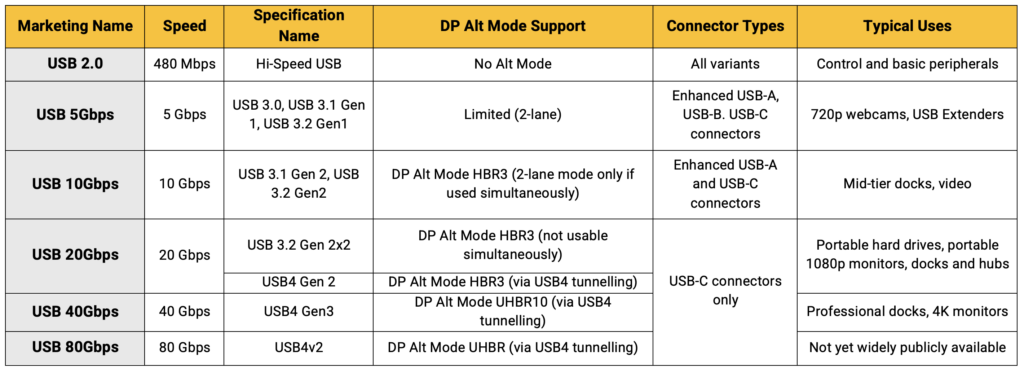
What is a Lane in USB?
A lane is a dedicated high-speed data pathway within a USB connection. USB-C connectors contain four lanes: two for transmitting and two for receiving data. Each lane consists of a twisted wire pair plus a drain, identified as TX1, TX2, RX1 and RX2 in the connector pinout.
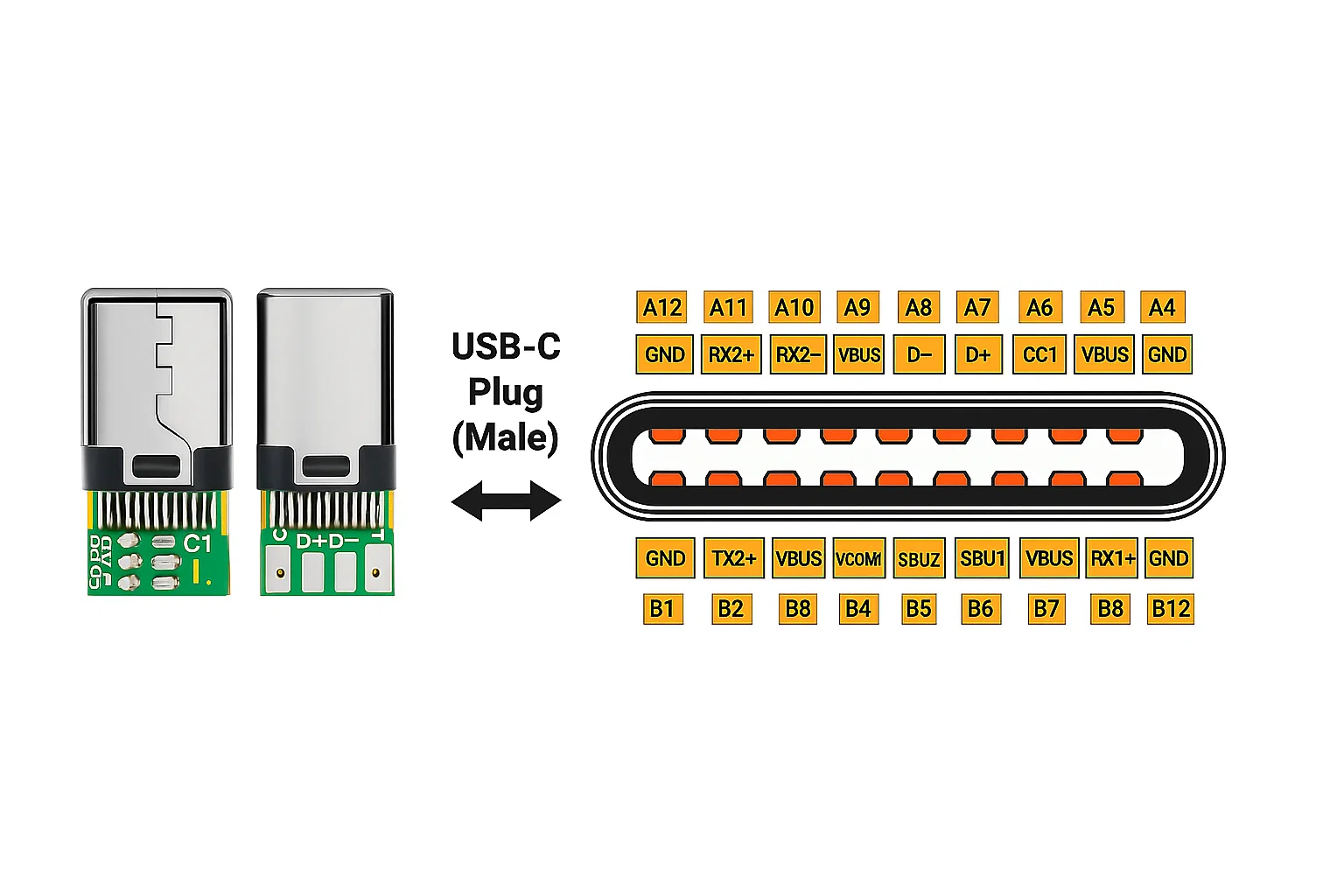
In data-only connections, USB 3.2 Gen 1 and Gen 2 each use one lane in each direction. USB 3.2 Gen 2×2 doubles throughput to 20 Gbps by using two lanes each way. Devices and cables that support USB4 can use all four lanes dynamically, enabling up to 40 Gbps bidirectional bandwidth. USB 2.0 signals run separately on the D+ and D– pins, independent of the high-speed lanes.
This setup explains why USB-C docks can handle multiple tasks at once. Peripherals like webcams often use USB 2.0 lanes, while high-speed data and DisplayPort video signals occupy the high speed lanes. Running DisplayPort Alt Mode alongside USB data on these lanes is where bandwidth management becomes critical.
What is DisplayPort Alt Mode?
DisplayPort Alt Mode enables a USB-C connection to transmit native DisplayPort video signals. Some high-speed lanes are reassigned to carry video instead of data, allowing a single USB-C cable to deliver both video and USB 3.x data (at half speed), also known as DisplayPort Alt Mode 2-lane mode, or dedicate high speed lanes entirely to video and allowing only USB2.0 data transmission, also known as DisplayPort Alt Mode 4 lane mode.
For example, a USB-C link using DP Alt Mode can send a 4K video signal while still supporting peripheral connections. However, using multiple 4K monitors and high speed data together can exceed bandwidth limits, causing degraded performance or blank screens.
To deliver reliable video output, both the host device and connected hardware must support the same DP Alt Mode and be connected by a cable that supports these functions.
What is USB4 Tunnelling?
Signal tunnelling, used in USB4 and Thunderbolt, dynamically packetises high speed signals such as USB, DisplayPort and PCIe to share bandwidth efficiently.
Unlike earlier USB versions that fixed lanes for data or video, tunnelling allows the connection to prioritise video when needed and data when possible. For example, when outputting 4K video while transferring small amounts of data, tunnelling automatically allocates most bandwidth to video without leaving unused capacity idle.
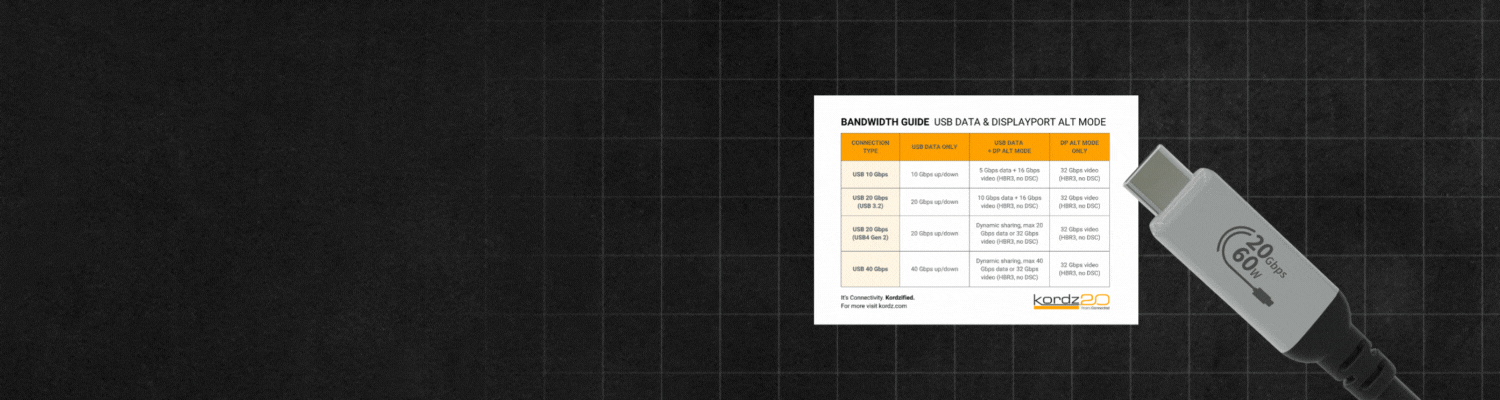
What This Means: Practical Advice for Integrators Deploying USB
Understanding USB specifications is only part of the challenge. In real-world installations, mixing data rates, DisplayPort capabilities and Power Delivery support can create a dozen potential combinations, not all of which are common or clearly labelled. To avoid costly mistakes and deliver dependable systems, we recommend you:
1. Check Port and Cable Capabilities
Never rely on connector shape or version names alone. Verify data speed, video support and power delivery for every port and cable in the chain.
2. Match Bandwidth to Application
Higher resolutions, multiple displays and fast storage require higher data rates. A cable rated for 10 Gbps may not handle two 4K displays or large video transfers without performance loss.
3. Understand Shared Bandwidth
On USB connections that carry both data and video, available bandwidth is divided. USB4 and Thunderbolt improve efficiency through PCIe tunnelling, but bandwidth limits will still apply to what is feasibly possible.
4. Choose Professional Grade, Clearly Labelled Products
Generic cables often lack full feature support or clear labelling. Professional grade USB-C solutions, like Kordz, are engineered for professional systems integration, delivering fully compliant, tested data, video and power performance and reducing troubleshooting time. Also look for USB-IF official certification marks, such as the ones carried by Kordz PRO Passive USB-C Cables.
Conclusion
USB-C is a powerful solution for today’s AV systems, capable of delivering data, video, and power through a single connection. With a clear understanding of its specifications and the right professional grade cables, integrators can deploy USB-C seamlessly and build installations that perform reliably.
Looking for easy-to-understand, dependable USB-C cables without the hassles? Explore Kordz’ professional grade USB-C solutions built for integrators by integrators.
For more on the fundamentals of USB-C, click here.

© 2025 Kordz International. All Rights Reserved.
Please note, re-publishing of the contents of this article is prohibited; however, Kordz encourages the link to this page to be shared. If media, distributors, educators or others wish to share this information, we request you author your own post or article and link it to this page on kordz.com.